Getting the Docker Desktop app provides everything you need for enterprise-ready Docker container development of Kubernetes-ready applications.
Step 1: Download & install “Docker Desktop” app.
Firstly, you need to have an account in Docker Hub to download the app so click on this link to create one – https://hub.docker.com/signup.
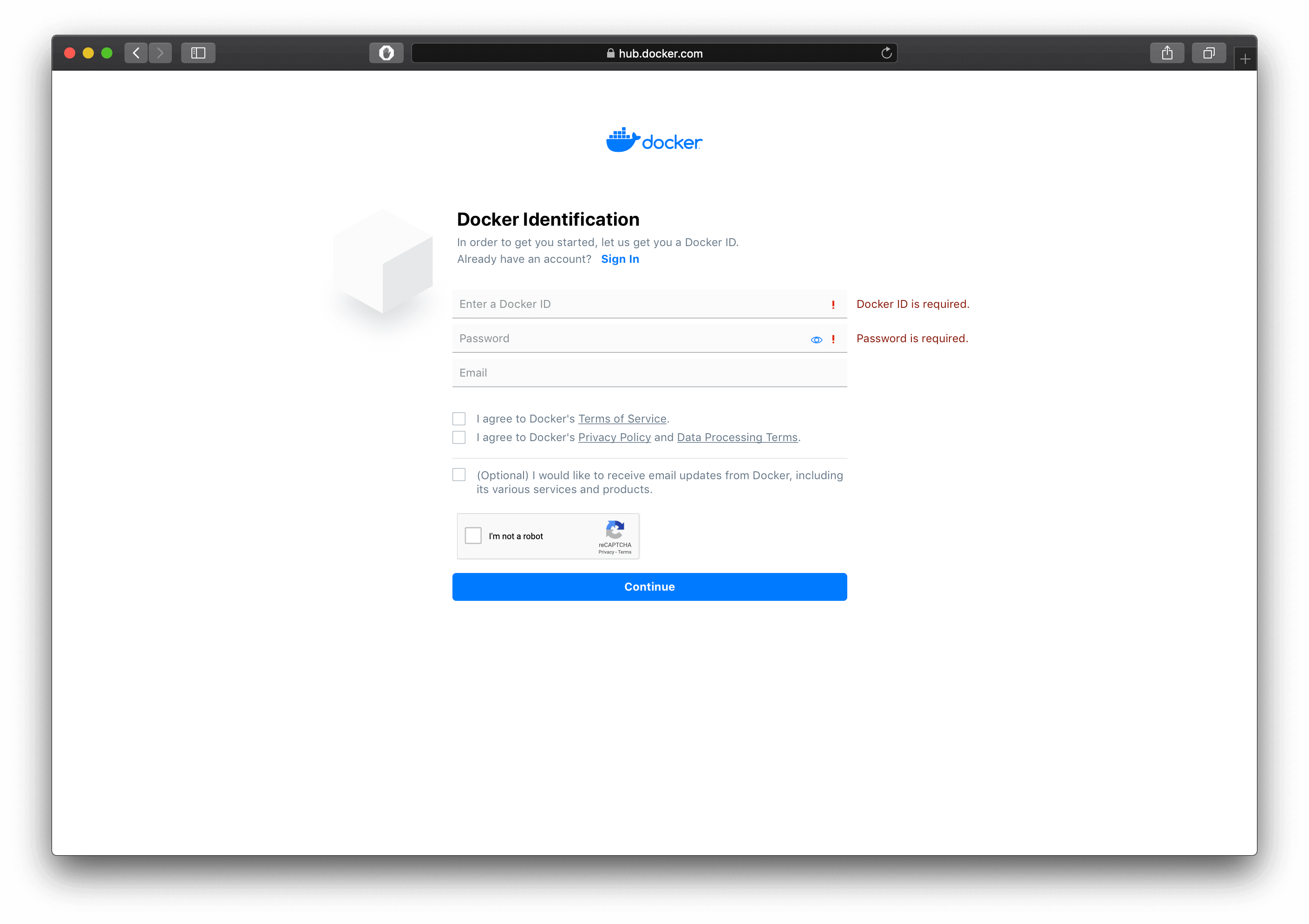
Once you have created your account and logged in to your account, click on this link – https://hub.docker.com/editions/community/docker-ce-desktop-mac. This will get you to the downloads page for the community version of Docker Desktop for macOS devices. Once you are on the downloads page, click on the blue button to the right which says “Get Docker” (highlighted in red in the screen shot below) to download the application.
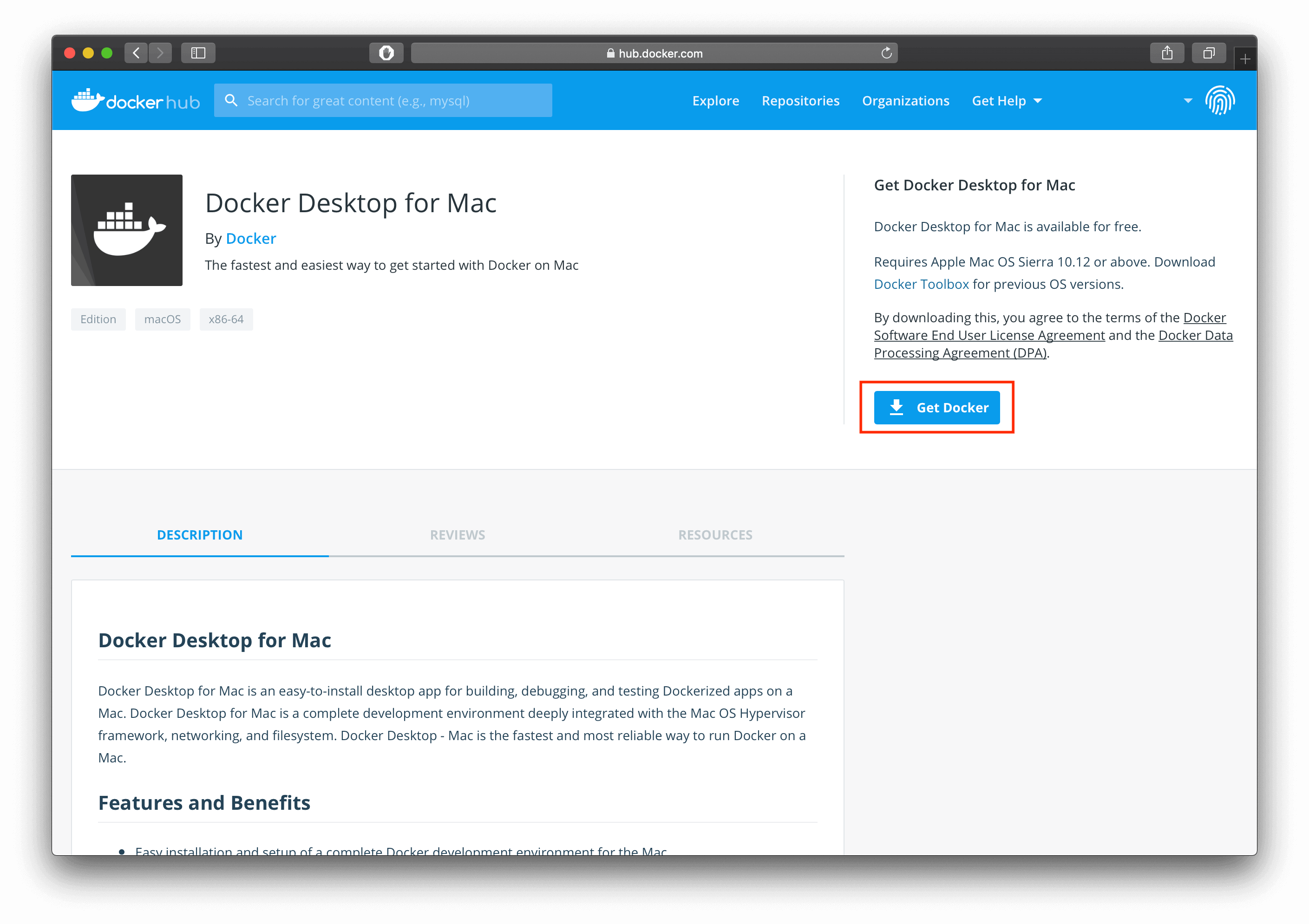
Open the downloaded file. If you are having trouble finding it go to your Downloads folder and look for the Docker Desktop application file as shown in the image below.

No surprises here, just drag and drop the docker icon to the Applications folder as shown in the image below.
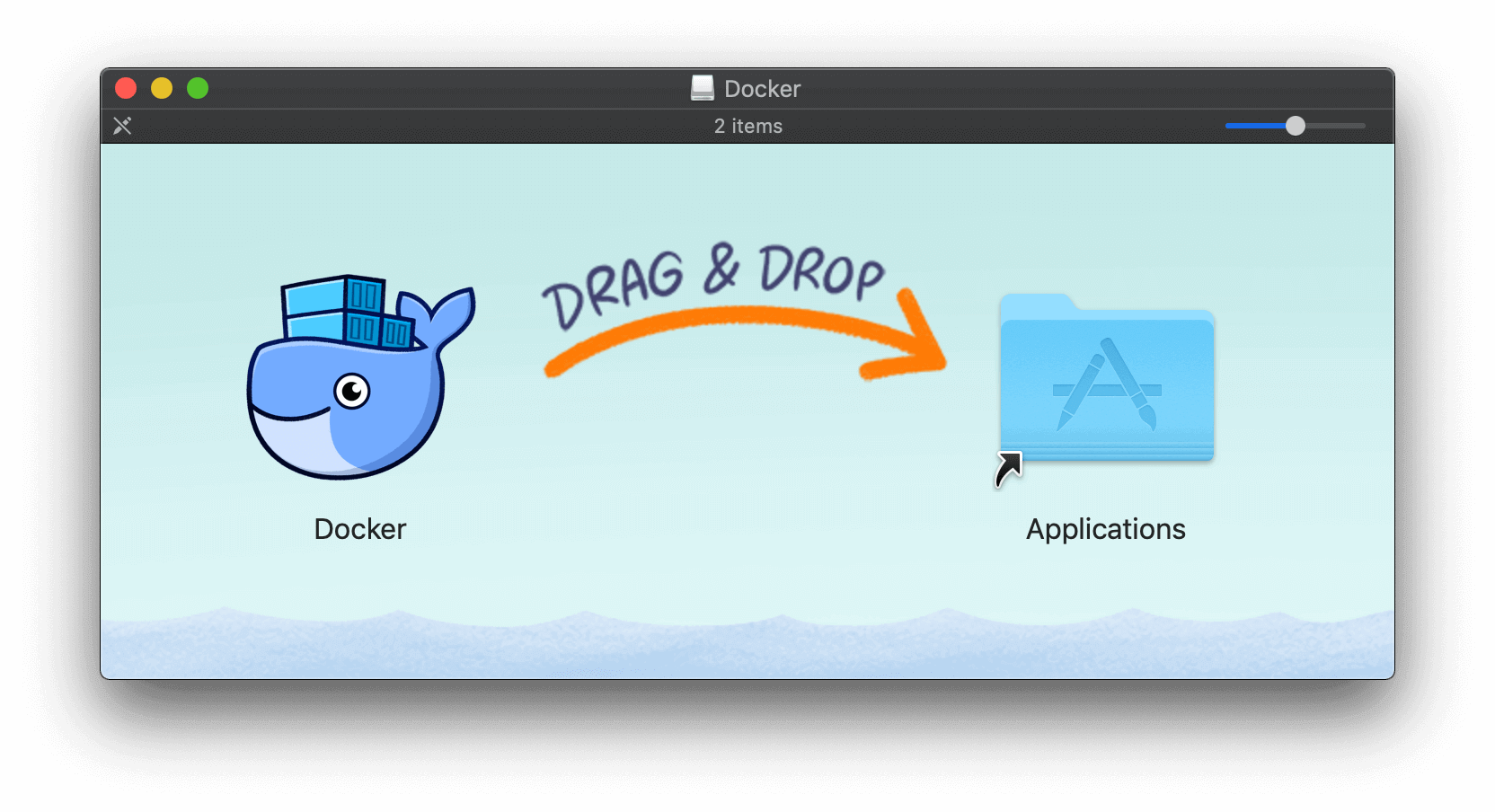
Step 2: Run the Docker Desktop application.
From the Applications folder or LaunchPad or Spotlight Search, run the Docker Desktop application.
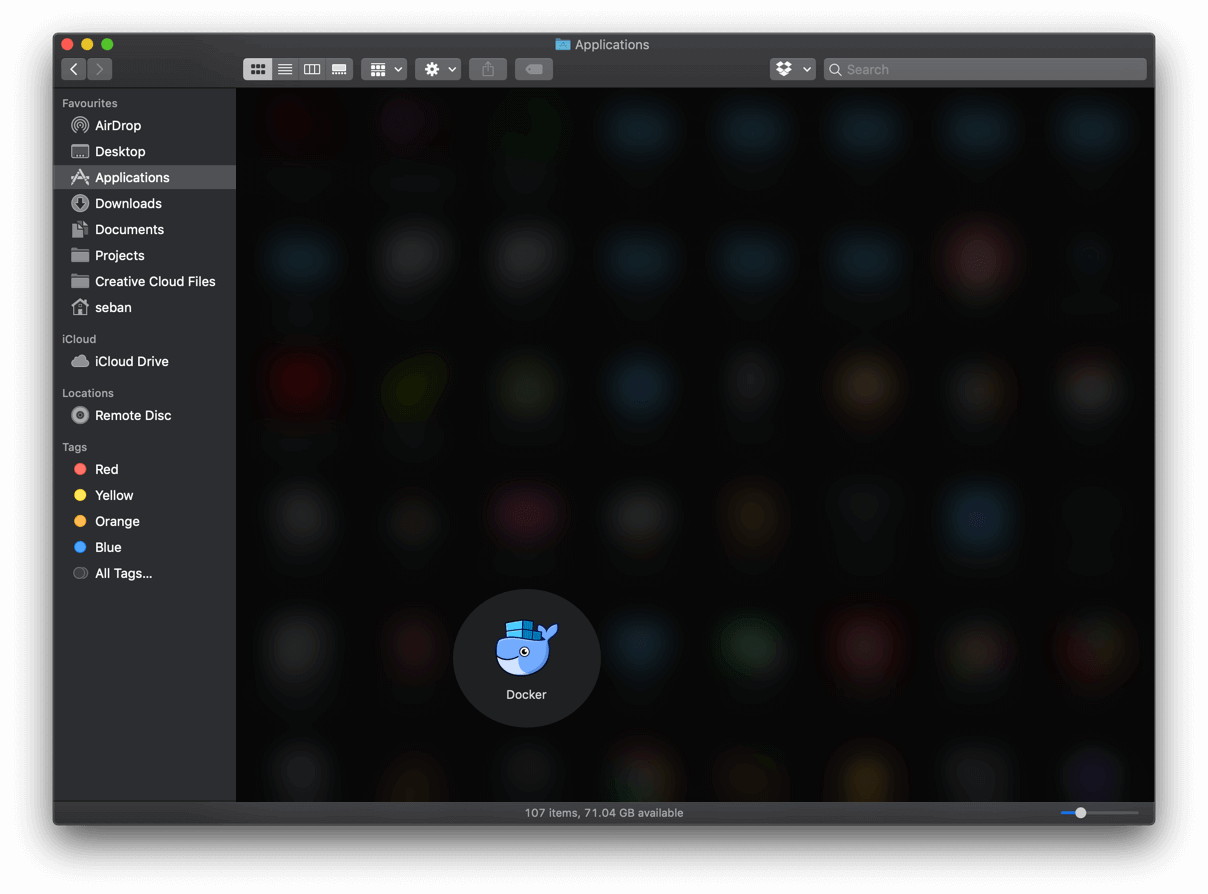
Once you have launched the Docker Desktop application, it isn’t directly accessible from Mac’s application dock. It is only accessible from the icon in the top menu bar to the right (refer the screen shot below).
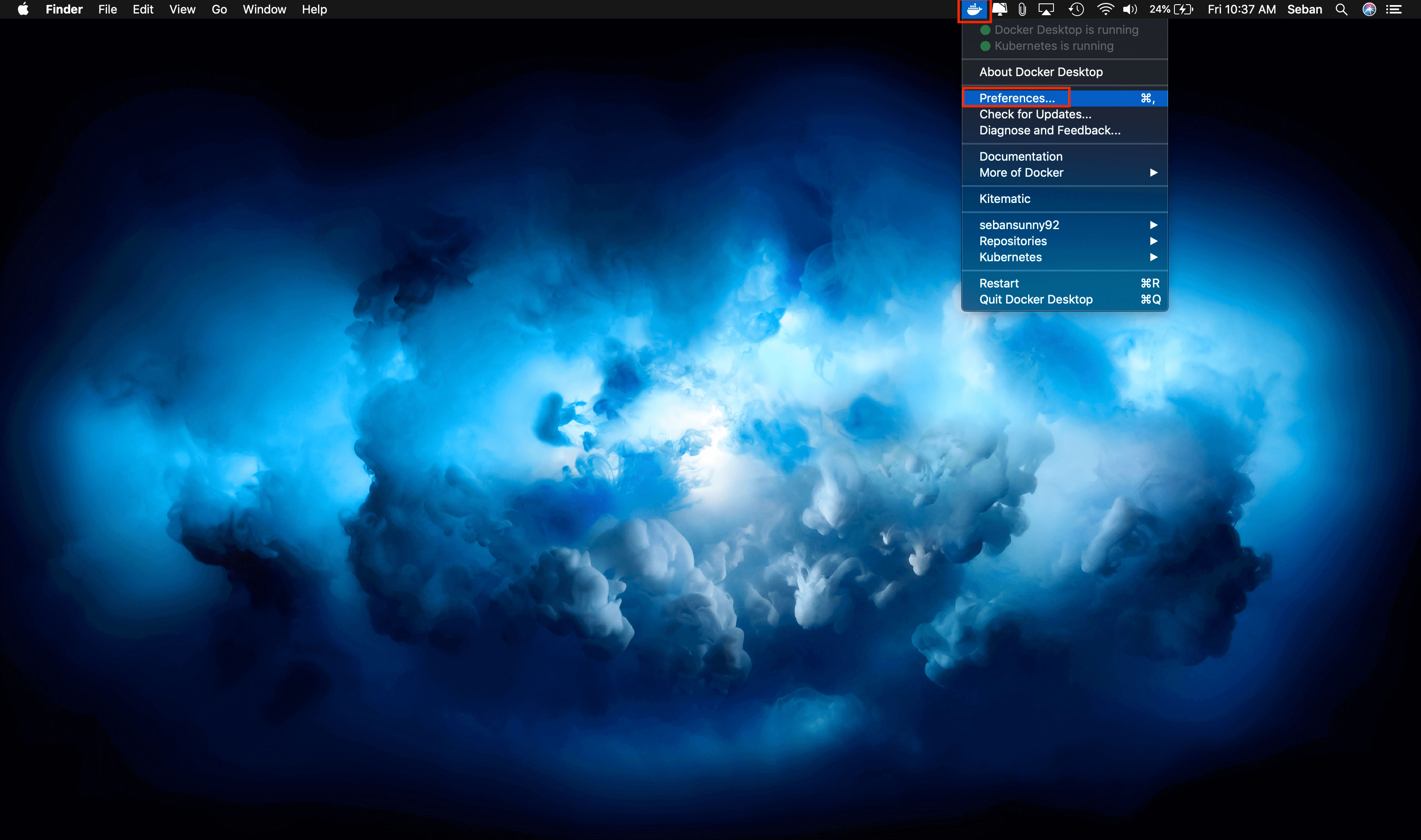
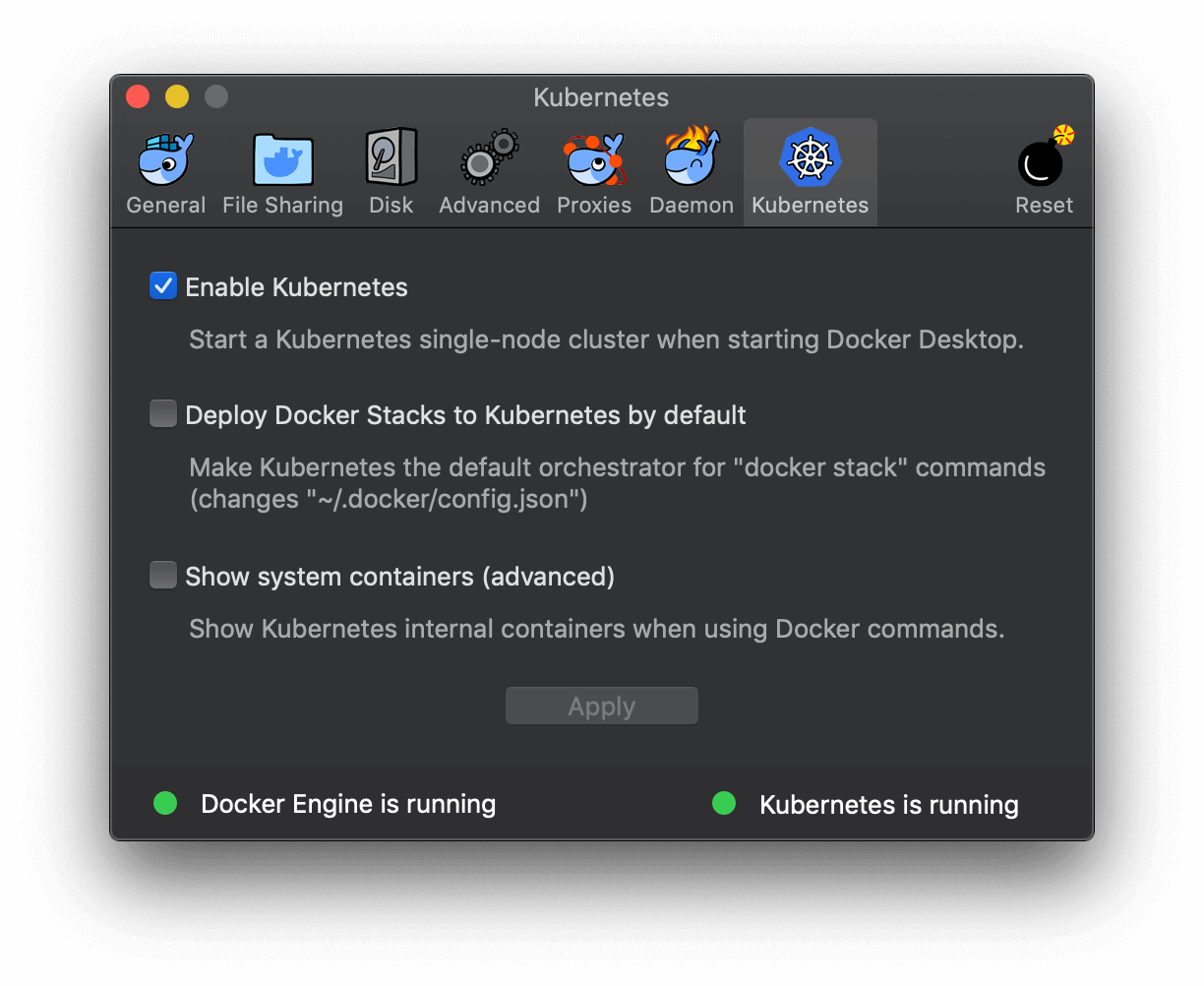
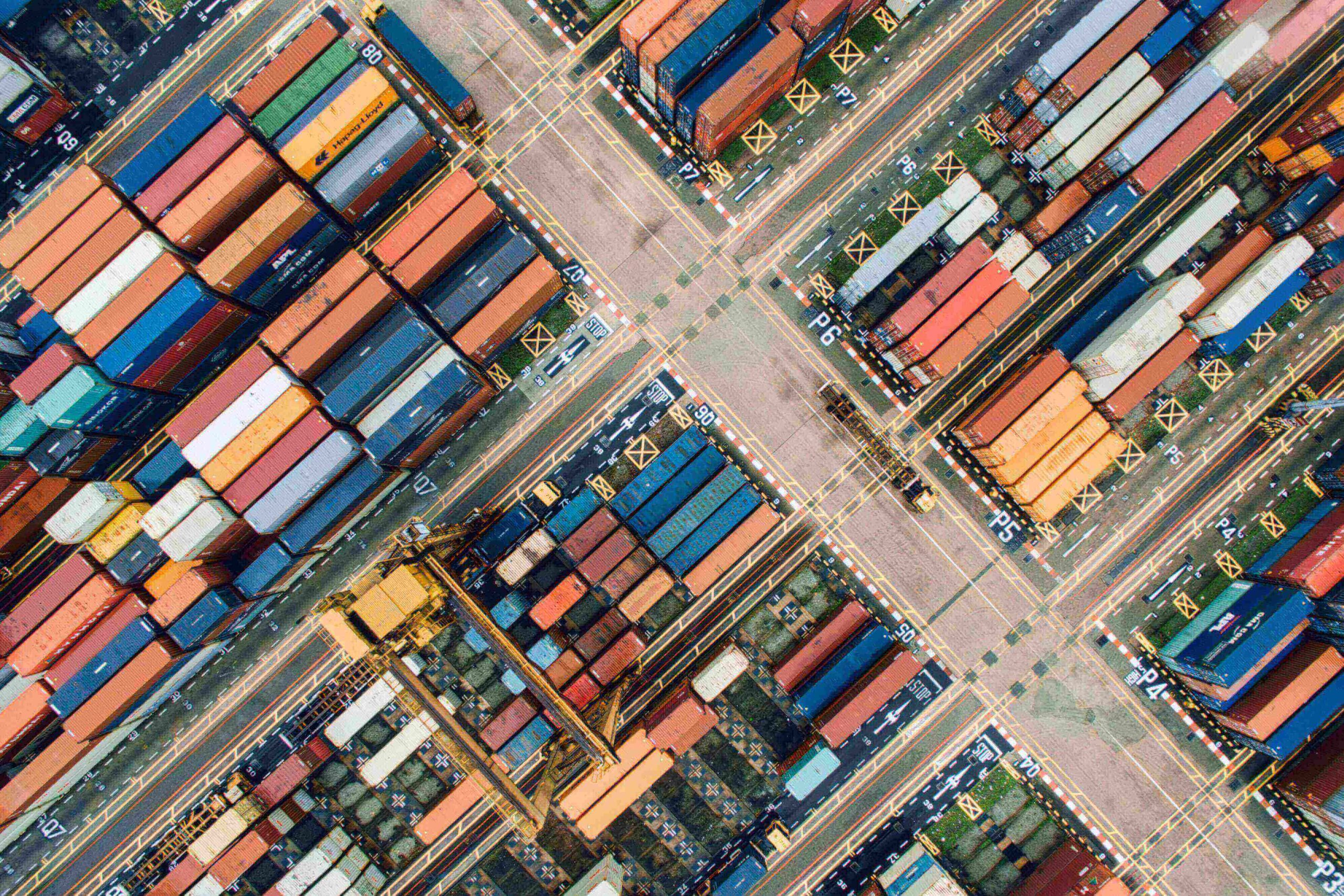
Leave a Reply